반응형
Want to know a secret?
Mrpholio Trace 에 숨겨진 제스쳐 기능 5가지를 공개한다.
작업을 좀더 빠르고 스마트하게 할 수 있는 단축기능 이므로 알아두면 유용할 것이다.
Want to discover the hidden gestures in Trace? Try these shortcuts to work faster, smarter and now, maybe even look a little cooler too!
01. Four Finger Hide
네 손가락으로 화면을 한번 터치하면 상단과 좌우측에 있는 툴바가 사라진다. 한번 더 터치하면 다시 나타난다.
Tap four fingers on your screen to hide the toolbars for full screen drawing or presentations.

02. Two Finger Undo
두손가락으로 화면을 터치하면 undo 가 실행된다.
Tap two fingers anywhere on the canvas to undo.

03. Three Finger Redo
3손가락으로 터치하면 redo.
Tap three fingers anywhere on the canvas to redo. Hint: You can turn undo/redo gestures on or off in settings on the projects page.

04. Double Tap Tools to Rotate 90
자 또는 삼각자, 스텐실을 한손가락으로 두번 터치하면 자가 반시계방향으로 90도 돌아간다.
Rotate the ruler, triangle, or stencils 90 degrees by double tapping the tool with one finger.

05. Double Tap Pencil to Hide Toolbars!
애플펜슬을 손가락으로 두번 터치하면 토글기능이 작동하는데 이에 앞서 아이패드 디바이스 설정이 우선 되어 있어야 한다.
설정 > Apple pencile > 이중 탭

애플펜슬 이중 탭을 통해 툴바를 숨기거나 도구를 90도 회전시킨다거나 심지어는 투시도 가이드라인을 켜거나 끌 수도 있다.
You can unlock special features for Trace with Apple Pencil by toggling “Custom Double-tap Behavior” in settings on the project page. Double tap your Apple Pencil to quickly hide the toolbars when no tool is open, rotate your tools 90 degrees, toggle between stencils, and even turn the perspective guide on and off!

참고로 애플펜슬의 이중 탭 설정은 탭하는 빠르기를 선택할 수도 있다. 아이패드의 설정에서 할 수 있다.
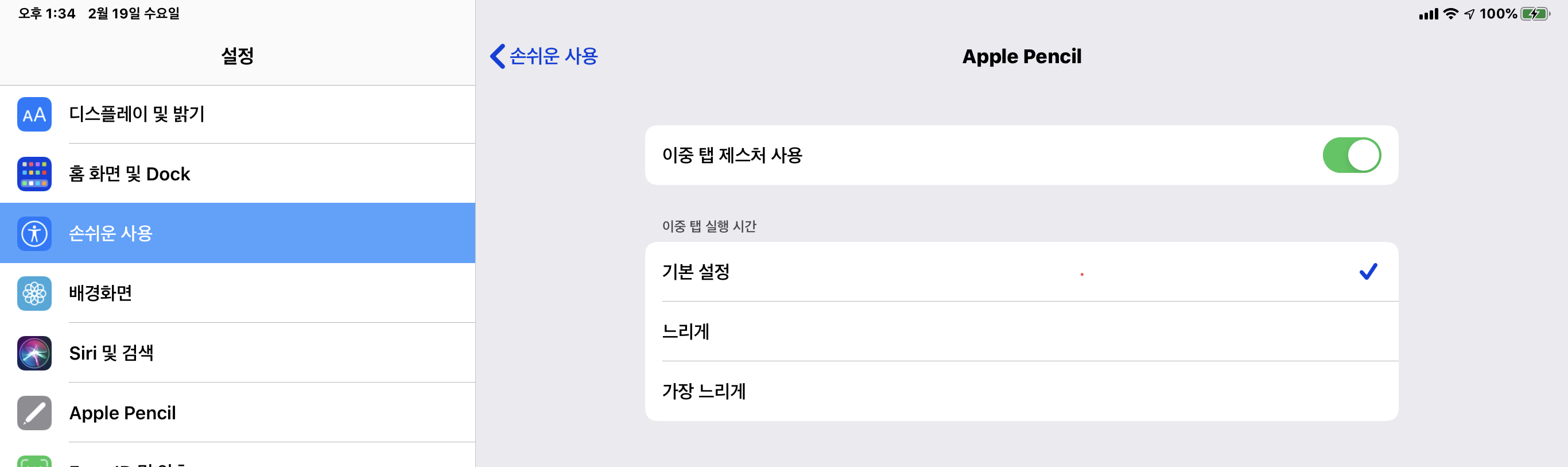
2020/02/19 - [IT] - Morpholio trace 사용법-숨겨진 제스쳐 기능
2020/02/18 - [IT] - Morpholio trace 사용법-Stencil 만들기
- 지금을 사는 나 -
<구독 후 좋아요/댓글 을 달아주시면 글 쓰는데 보람이 생깁니다>
반응형
'Application > Morpholio Trace' 카테고리의 다른 글
| Morpholio trace 사용법-Stencil 만들기 (0) | 2020.02.18 |
|---|---|
| Designer-Morpholio trace 사용법-파일저장 (0) | 2020.01.08 |
| Designer-Morpholio trace 사용법-폴더만들기/파일관리 (0) | 2020.01.08 |